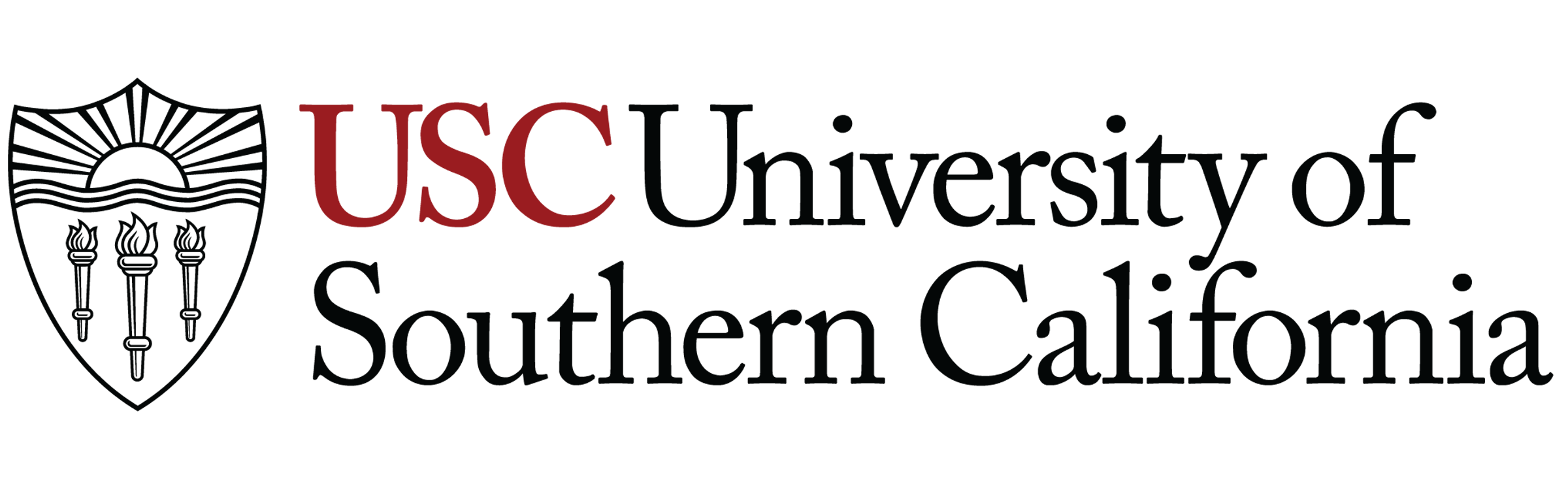Studio B Reset Checklist
Studio B Reset Checklist
In the Studio
- Ensure the studio is clean and free of trash.
- Make sure there are six chairs in the studio, positioned neatly at each microphone station.
- Clean up all trash and loose papers.
- Place the TV on the stand in the corner and ensure the power cable is tucked away.
- Position the computer monitor in its normal location in front of Microphones 1 and 2.
- Turn all headphone jacks at each microphone station down to zero.
- On the Side Board, select “Studio” for the headphone source.
- On the Side Board, turn down all faders and turn them off.
- On the Host PC, close all programs and windows.
- On the Host PC, check that the computer audio routing is at 100% and set to Main Out.
In the Control Room
- Turn off studio lights.
- Ensure there are 4–6 chairs in the studio, arranged neatly.
- Clean up all trash and loose papers.
- Make sure headphones are plugged into the board under the table to the right of the soundboard.
- Ensure all faders are turned down and all sources are turned off.
- Set the Studio Volume to 3.
- Set the Cue Volume to 3.
- Set the Headphone Volume to 3.
- On the Board PC, close all programs and windows.
- On the Board PC, check that the computer audio routing is at 100% and set to Main Out.
OBS & Audio Interface
- On top of the OBS computer, check the Scarlett 2i2 USB Audio Interface:
- The first small knob on the far left should be at 9:00 (knob pointing left).
- The big knob on the far right should be at 3:00 (knob pointing right).
- On the OBS PC, check that the computer audio routing is at 100% and set to “Speaker (Focusrite USB Audio)”.
- On the OBS PC in OBS, verify:
- Scene Profile is set to GUEST.
- Scene Collection is set to GUEST.
- In Settings > Stream, under “Stream Key (Advanced)”, confirm the stream key is set to:
36ac-049y-ywd6-uqpw-d11f.