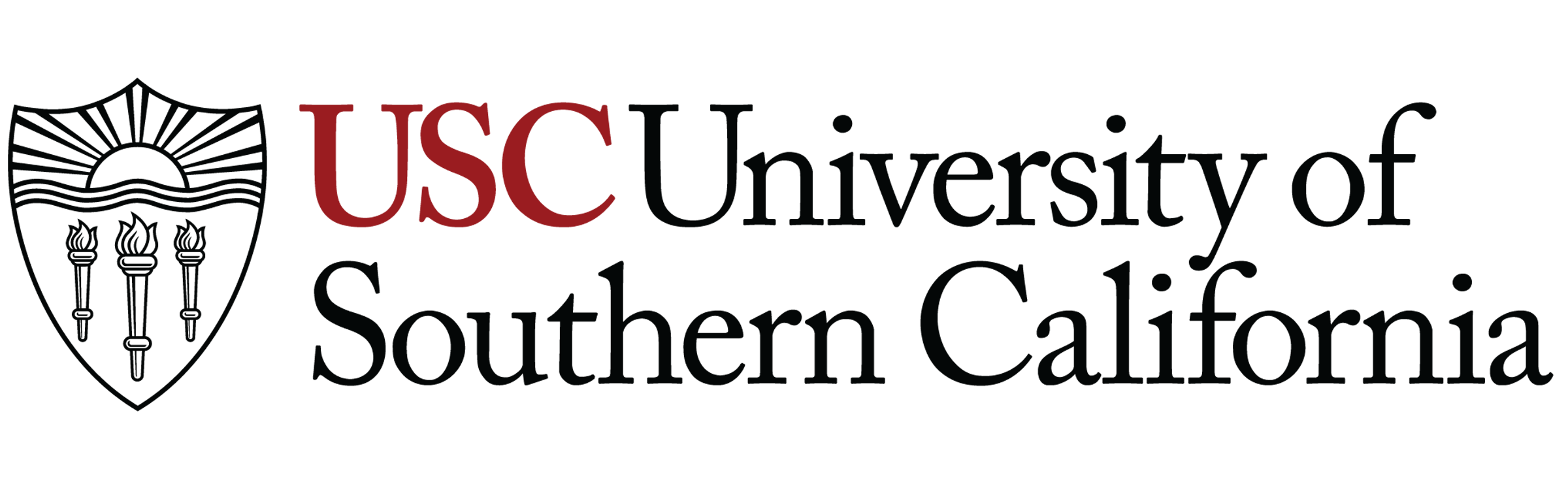How To Use Riverside
How to Use Riverside
Logging In
Open Riverside
Open the Google Chrome browser on your computer.
In the address bar, type riverside.fm and press Enter.
Login to Your Account
In the upper-right corner, click Login.
Enter the following credentials:
Username: sgrubaug@usc.edu
Password: @BreakingNews![]()
 Starting a Session
Starting a Session
Select a Production
In the left-hand side panel choose Projects choose ARN Production.
If you are doing this for for class or a personal project, choose Guest.
Setup your Session
Under the question, What will you create today?, select the option Record.
In the Name field that requests your name, type your full name.
Ensure You Are Listed as Host. Make sure the label next to your name should say Host. If it says Producer, click the option to Join as Host.
Directly under the name section, select I am using headphones.This is very important to maintain optimal good audio quality.
Audio and Video Settings
Set Audio Inputs/Outputs
Set Microphone Input to –RETRUN– PC Input 2 : WINIP
Set Speaker Output to –MAIN OUT– PC Output 1 : WNIP![]()
Troubleshooting
If a Camera, Microphone and Speaker settings are not visible press the Request for Camera Permissions Button and a permissions window will appear under the browser search bar. click Allow on every visit. Although the camera will not be used, this will set up microphone permissions.
Starting a Session
Invite a Guest
When the session has started, press Copy Link and paste that link into the communication platform you’re using to contact your guest
Alternatively, you can press Invite by email, which will send the invite directly through Riverside. With this option, you can pre-name the guest, and when they click on the link, their name will automatically appear.
IMPORTANT:
MAKE SURE YOUR GUEST IS WEARING HEADPHONES. THIS WILL DRASTICALLY IMPROVE THE QUALITY OF THE RECORDING. ACT EARLY AND ASK GUESTS DURING INITIAL COMMUNICATION TO MAKE SURE THEY CAN COMPLY WITH THIS REQUEST..
Guest Settings![]()
![]()
If guests have headphones, make sure Echo Cancellation is turned OFF.
(On the rare occasion that guests do NOT have headphones, Echo Cancellation should be turned ON.)
If your guest is having problems with audio settings, you can view their settings and assist them via Chat or other communication channels to help fix the issue.
Record
Press Record and start your conversation.
When you’re finished with your session, press Record again to stop.
DO NOT CLOSE THE WEB BROWSER UNTIL ALL FILES ARE UPLOADED TO THE SERVER.